so without further or do, lets go into the first step!
step 1: make sure you have 2 or more picture or background
step 2: open pixlr.com
step 3: choose and open one of your image to be the background of the pic you are going to make by simply just press ctrl+o (for macbook) to open (sorry for that ad)
step 4: open another pic to be the layer for the background by clicking layer on the top of the page and click 'open image as layer'
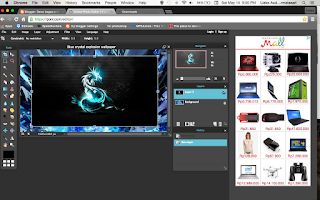
step 5: adjust the size of the layer to make the same size like the background by simply just press ctrl+T
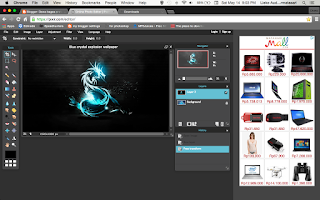
step 6: then press a button that is on the option of layer for the opacity (not the top one, the side one) and set the opacity until the picture almost fade away (sorry i dont know the word for it and if you still confused look at the picture below)
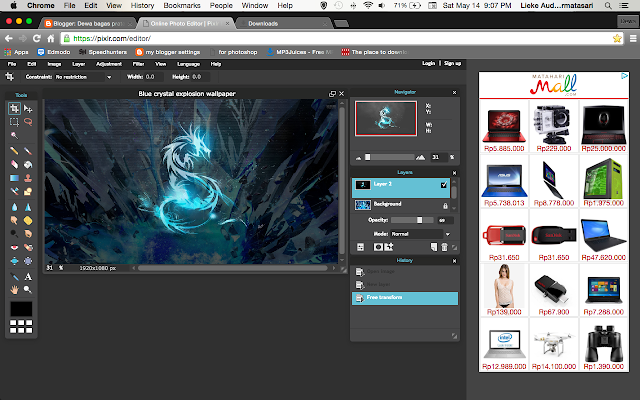
step 7: then you save the pic or if you haven't use Pixlr, you can explore you may found something that can make it cooler (im not good at stuff like this)
and.... that is all that you simply need to do to make 2 pictures combined, i am so sorry if my tutorial is soo bad and if it doesn't work for you, just ask the pros, because they are hundred times more better than me. and sorry i cant make the tutorial for windows because i don't have a windows laptop, and this oldschool macbook is my only laptop, once again im sorry if this tutorial is bad.
THANK YOU GUYS FOR VIEWING MY BLOG, I HOPE IT IS HELPFUL FOR YOU. GOOOOOOOOOOD BYEEEE!
*note: all pics above is done by myself and it becomes something like this:


Tidak ada komentar:
Posting Komentar