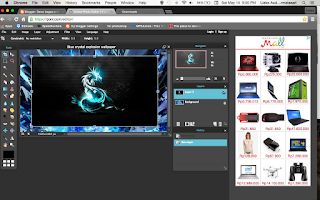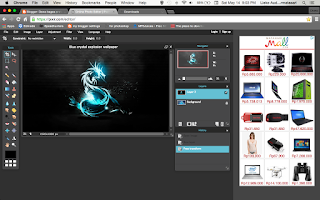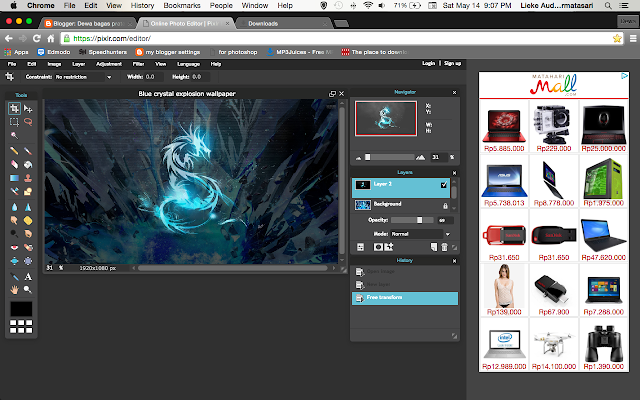So! today i'm going to make a review about.....*drum roll*
Code.org
this is a site where you can learn all about coding with playing games and puzzle!
to start using this site first you have to sing up and to start on easy choose an hour of code! is a very fun place to learn about coding...i mean, come on, who doesn't like learning while playing games and fun stuff?
There is about 8 puzzle in the hour of code that you have to complete and the puzzle is very freaking fun. The 8 puzzle is:
-Star wars
-Angry Birds
-Flappy Bird
-Frozen
-Artist
-Infinity Play lab
-Play lab
-Minecraft
*note: the puzzle is not the same as the original game, only the character and the graphics*
When you start you will be played a video that introduce you about coding stuff, and the type of code that we use is a block code, not the javascript code that is very complicated. so, there will be no problem at all completing the quiz, right?
When you have done a puzzle you will be rewarded with a certificate by code.org. most of the certificate looks very similar but there is one, that is special, that is the Minecraft certificate!
*sorry if the pic doesn't show up
from this website, you can learn the basic on making an application from the codes, the to the design, then you can make your own app from your knowledge at code.org
This is a very good website for learning codes and other coding stuff, very recommended website to visit and learn \(^_^)/
if you guys are asking, "have i finish the hour of code?" well the answer is an absolute YES
I hope the info that i give is helpful and i'm so sorry i can't be online more often
THANK YOU FOR VISITING MY BLOG AND HAVE A GREAT DAY!!